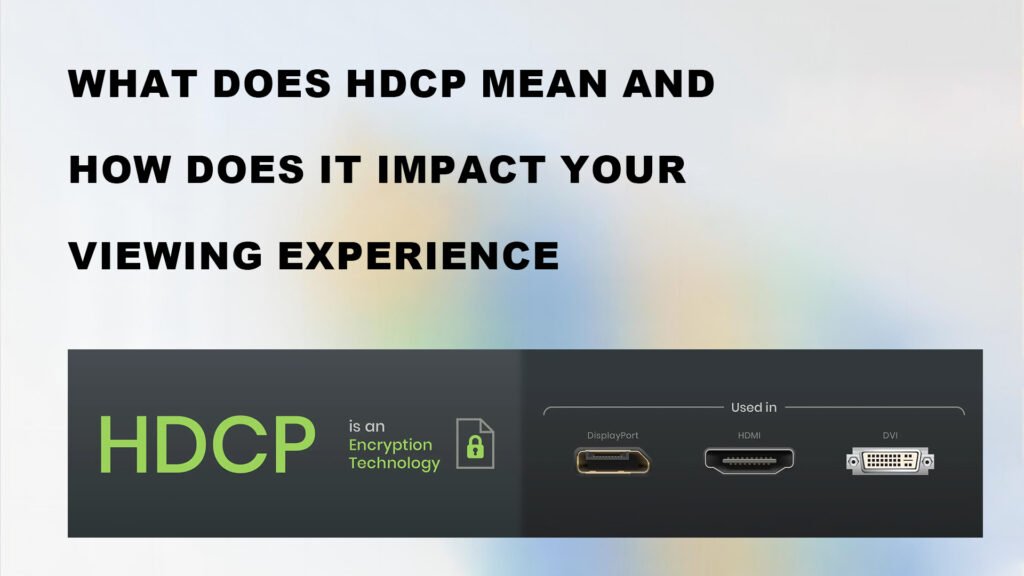
Have you ever been watching a movie or streaming a show and suddenly encountered an error message or black screen? Or maybe you bought a 4K device, but found that the quality of the content you play was downgraded to ordinary HD? These frustrating situations are often caused by a technology running silently behind the scenes – HDCP, which stands for High-bandwidth Digital Content Protection.
HDCP is a digital copyright protection protocol designed to prevent unauthorized copying and distribution of digital content, thereby protecting the copyright of media such as movies and TV series. However, although its original intention is to protect intellectual property, it can also cause unexpected troubles for viewers. From device compatibility issues to playback errors, HDCP has a profound impact on our digital entertainment experience. In this article, we will dive into the core concepts of HDCP, explore why it is essential for modern content such as 4K Ultra HD, and provide practical solutions to common problems. At the same time, we will also introduce how to avoid these problems and ensure a smooth viewing experience by choosing a high-quality optical fiber HDMI cable.
What is HDCP?
HDCP, or High-bandwidth Digital Content Protection, is a digital copyright protection technology designed to prevent unauthorized copying and distribution of digital content. It was developed by Intel and is widely used in modern entertainment devices, including streaming media players, Blu-ray players, game consoles, TVs, and projectors. The core goal of HDCP is to protect the intellectual property of content creators and distributors and ensure that digital content is not illegally recorded or stolen during transmission. The working principle of HDCP can be simply understood as a “verification mechanism”. When you connect a device through an interface such as HDMI, DVI, or DisplayPort, HDCP establishes an encrypted “handshake” process between the source device (such as a streaming box or Blu-ray player) and the display device (such as a TV or monitor). This process verifies that both devices support HDCP and exchanges encryption keys. If the verification is successful, the content will be decoded and played normally; if the verification fails, the device may display an error message, a black screen, or even refuse to play the content directly.
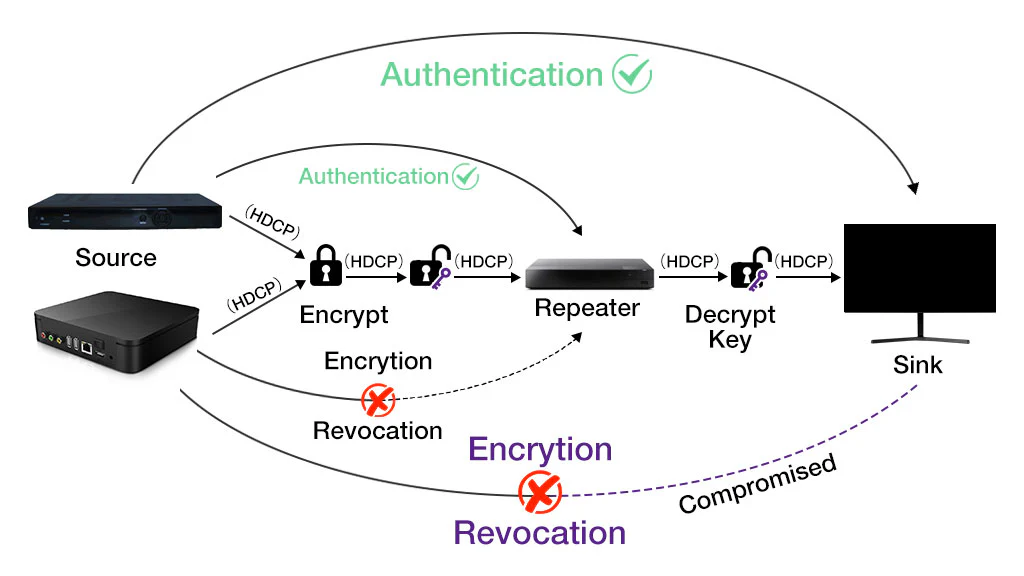
Image Source: https://www.vcelink.com/blogs/focus/what-is-hdcp?srsltid=AfmBOor0su2s_fnzhzy8PqFIjC3HGazDvauZiMol9auahYjHxhJWs2Fz
It is important to note that HDCP is often used in conjunction with hardware interfaces such as HDMI, but the two are not the same. HDMI is a physical standard for transmitting audio and video signals, while HDCP is a security protocol that protects these signals. In order to play protected content, all connected devices (including source devices, display devices, and connecting cables) must support the same version of HDCP.
Generally speaking, there are usually four HDCP versions for devices on the market. HDCP 2.3 is the latest version and supports resolutions up to 8K@60Hz. Because HDCP is backward compatible, newer versions can be compatible with older versions. When you have content protected by HDCP 2.2 and HDCP 2.3 devices, the device can still play HDCP 2.2 content. For detailed HDMI versions and HDCP versions, please refer to the table below. In addition to HDMI, other interfaces that support HDCP may also cause HDCP problems, such as DVI and DisplayPort. DisplayPort 1.3 and above are compatible with HDCP 2.2.
| HDCP version | HDMI corresponding version | Release time | Supported resolution | HDR support | Other common specifications |
|---|---|---|---|---|---|
| HDCP 2.3 | HDMI 2.1 | 2018 | 8K@60Hz and 4K@120Hz | Oui | Enhanced security features, improved key exchange mechanism |
| HDCP 2.2 | HDMI 2.0 | 2013 | 4K@60Hz 4:4:4 | Oui | Enhanced content protection for UHD content, higher bandwidth support, support for DP |
| HDCP 1.4 | HDMI 1.4 | 2009 | 4K@30Hz or 4K@60Hz 4:2:0 | Unspecified | Higher security than HDCP 1.2, support for higher resolutions |
| HDCP 1.2 | HDMI 1.3 | 2008 | Up to 1080p | Unspecified | Basic content protection for HD content, support DVI |
In actual use, HDCP compatibility issues are often closely related to the quality of HDMI cables. Ordinary HDMI cables may cause playback failures due to signal attenuation or failure to support the latest HDCP standards. High-quality fiber optic HDMI cables can effectively avoid these problems. Fiber optic HDMI cables not only support higher bandwidth and longer transmission distances, but also ensure signal integrity and stability, making them an ideal choice for solving HDCP-related issues.
Why is HDCP Important for 4K Content?
With the popularity of 4K Ultra HD content, the importance of HDCP has become more prominent. 4K content provides viewers with an immersive viewing experience with its high resolution and excellent picture quality, but this high-quality content is also more likely to become a target of piracy. Therefore, HDCP, especially HDCP 2.2, has become the industry standard for protecting 4K content.
HDCP 2.2: A protective barrier for 4K content
HDCP 2.2 is the latest version designed specifically for 4K content, to ensure that Ultra HD content is not illegally copied or distributed when transferred between devices. Unlike earlier versions (such as HDCP 1.4), HDCP 2.2 provides stronger encryption and authentication mechanisms for higher resolution content. If any component in the device chain (such as a TV, streaming player, or HDMI cable) does not support HDCP 2.2, 4K content will not play properly or will be downgraded to the full HD resolution of 1080p.
How to avoid common problems in 4K content playback
HDCP’s strict requirements for 4K content mean that users may encounter the following issues when watching:
1. Content degradation: If the display device or connecting cable only supports HDCP 1.4, 4K content will be automatically downgraded to 1080p. Although this situation will not cause playback failure, it will prevent you from enjoying true ultra-high-definition quality.
2. Playback errors or black screen: When the HDCP 2.2 “handshake” cannot be completed between devices, the content may not be played at all, and the screen will display an error message or remain black.

Image Source: https://www.sct.com.tw/articles/what-is-hdcp-causes-and-how-to-fix
3. Device compatibility issues: Many older devices (such as early 4K TVs or audio receivers) do not support HDCP 2.2, which can prevent the entire system from playing protected 4K content.
To avoid these problems, it is important to choose devices that support HDCP 2.2 and high-quality HDMI cables. Optical fiber HDMI cables can easily meet the playback requirements of 4K content with their excellent signal transmission capabilities and support for high bandwidth, ensuring that picture quality is not affected.
Common HDCP Errors and Their Causes

Although HDCP was designed to protect digital content, it often causes problems in actual use, especially when there are device compatibility or improper connections. Here are some common HDCP errors and the reasons behind them:
1. Error message or black screen: The device does not support HDCP or the cable quality is poor, resulting in a handshake failure.
2. Content degradation: The device or cable only supports a lower version of HDCP, resulting in 4K content being downgraded to 1080p.
3. Handshake failure: The device boot sequence is improper or the firmware is outdated, resulting in encryption key exchange failure.
4. Unstable signal: The cable is loose or the connector is damaged, resulting in interrupted playback.
Cable quality is a key factor in these problems. Ordinary HDMI cables may cause problems due to signal attenuation or not supporting the latest standards, while optical HDMI cables can provide more stable signal transmission and avoid these common errors.
How to Fix HDCP Errors
Although HDCP errors are common, they can be easily resolved by the following methods:
1. Check device compatibility: Make sure all devices support the same version of HDCP, especially HDCP 2.2.
2. Replace high-quality HDMI cables: Choose fiber-optic HDMI cables that support HDCP 2.2 and 4K resolution to ensure stable signal transmission.
3. Adjust the device startup sequence: Start in the order of display device, intermediate device, and source device to ensure a successful handshake.
4. Update device firmware: Update device firmware through the manufacturer’s official website to improve compatibility.
5. Directly connect devices: Bypass incompatible intermediate devices and directly connect source devices and display devices.
Summary
HDCP is an integral part of the modern digital entertainment ecosystem. It protects the rights of content creators while also placing higher requirements on device compatibility and connection quality. By choosing devices that support the latest standards and high-quality fiber-optic HDMI cables, you can effectively avoid HDCP errors and enjoy a seamless 4K UHD experience. Optical fiber HDMI cables not only support higher bandwidth and longer transmission distance, but also ensure signal integrity and stability, making them an ideal choice for modern home entertainment systems.
FAQ
1. What is HDCP? Why is it so important for 4K content?
HDCP (High-bandwidth Digital Content Protection) is a digital copyright protection protocol designed to prevent unauthorized copying and distribution of digital content. HDCP is particularly important for 4K content because it protects the copyright of high-resolution content and ensures that the rights of content creators and distributors are not infringed. HDCP 2.2 is the current industry standard for 4K content, and all devices and connecting cables need to support this version to play 4K content normally.
2. Why is my 4K content downgraded to 1080p?
If any component in your device chain (such as a TV, streaming media player, or HDMI cable) only supports HDCP 1.4 or lower, the system will automatically downgrade 4K content to 1080p. This is because HDCP 2.2 is the minimum requirement for playing 4K content. The solution is to upgrade the device or replace it with a high-quality HDMI cable that supports HDCP 2.2, such as an optical HDMI cable.
3. Why does “HDCP Error” or a black screen appear during playback?
The reasons for “HDCP Error” or a black screen usually include the following:
– Device incompatibility: Some devices do not support HDCP, or the supported version is lower than the content requirement.
– Cable problem: An HDMI cable that does not support HDCP is used, or the cable quality is poor, resulting in signal transmission failure.
– Handshake failure: The HDCP verification process between devices has not been successfully completed.
It is recommended to check the compatibility of devices and cables, and try to replace the optical HDMI cable that supports HDCP 2.2.
4. What is HDCP handshake? Why does it fail?
The HDCP handshake is the process of verifying whether each other supports HDCP through encryption keys between devices. If the handshake fails, it may cause playback interruptions or a black screen. Common reasons for handshake failure include:
– Incorrect device startup sequence.
– The firmware version of some devices is too old.
– The HDMI cable is of poor quality or the connection is loose.
The solution is to follow the correct device startup sequence (display device first, then open source device) and make sure to use a high-quality HDMI cable.
5. Why does the HDMI cable affect the normal operation of HDCP?
HDMI cables are key to transmitting audio and video signals between devices. If the cable is of poor quality or does not support the latest HDCP standard, it may cause signal attenuation, handshake failure, or playback errors. Compared with ordinary HDMI cables, optical fiber HDMI cables have the following advantages:
– Supports higher bandwidth and can easily transmit 4K and 8K content.
– Longer transmission distance and stronger signal stability.
– Perfectly compatible with HDCP 2.2 to avoid playback errors caused by cable problems.
6. My device supports HDCP 1.4. Can it play 4K content?
No. HDCP 1.4 only supports 1080p content, while 4K content requires HDCP 2.2 support. If your device only supports HDCP 1.4, 4K content will not play or will be downgraded to 1080p. It is recommended to upgrade the device or replace the device and cable that supports HDCP 2.2.
7. How do I check if my device supports HDCP 2.2?
You can check if your device supports HDCP 2.2 by:
– Check the user manual or specifications of the device.
– Find HDCP-related information in the device settings.
– Visit the official website of the device manufacturer to check the technical specifications of the device.
If your device does not support HDCP 2.2, you may need to upgrade the device or replace the device that supports the standard.
8. If my device does not support HDCP 2.2, what can I do?
If your device does not support HDCP 2.2, you can try the following methods:
– Directly connect the source device and display device: bypass incompatible intermediate devices (such as audio receivers).
– Replace the device: upgrade to a TV, streaming player, or audio receiver that supports HDCP 2.2.
– Use an HDCP-enabled HDMI splitter: Some splitters can regenerate HDCP signals to help resolve handshake failure issues.
9. How can fiber-optic HDMI cables help resolve HDCP issues?
Fiber-optic HDMI cables are ideal for resolving HDCP issues due to their superior performance. Advantages include:
– Support for higher bandwidth: Easily transmit 4K and 8K content without compromising image quality.
– Lossless transmission over long distances: The signal remains stable even over longer transmission distances.
– Perfect compatibility with HDCP 2.2: Avoid handshake failures or playback errors caused by cable problems.
If you frequently encounter HDCP errors or playback issues, upgrading to a fiber-optic HDMI cable is a solution worth considering.
10. Will HDCP affect future 8K content playback?
Yes. As 8K content becomes more popular, the version of HDCP is also being upgraded. Future versions of HDCP will further strengthen the protection of higher-resolution content while placing higher requirements on the compatibility of devices and cables. Choosing devices and optical HDMI cables that support the latest HDCP standards will not only meet current 4K content needs, but also prepare for future 8K content playback.





